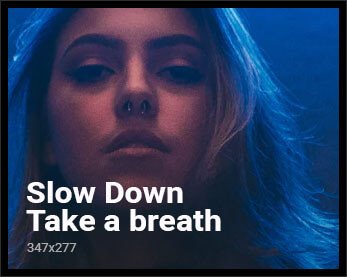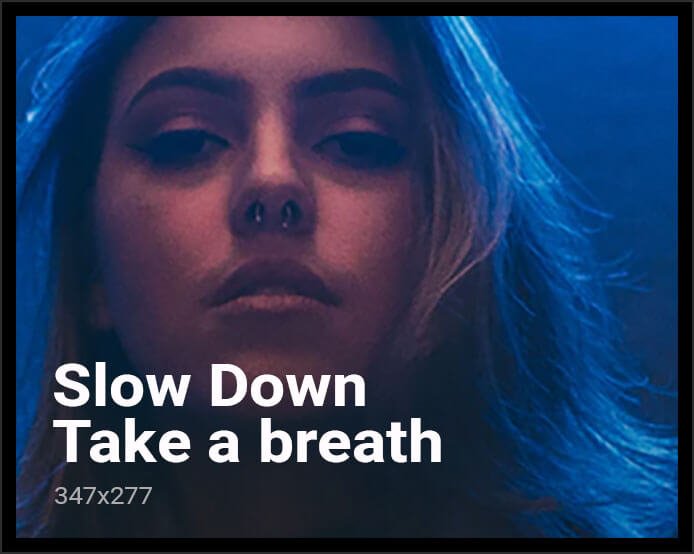Having a glitch with your hardware wallet can be worrying. In this guide, we explain common Ledger Live errors and how to fix them. We use real cases, vendor advice, and community tips to make solving problems quicker and simpler.
We’ll show why certain settings in Windows 10 can cause USB troubles. You’ll learn about a change in Chrome that led to issues, and what steps to take before reconnecting. We also talk about often overlooked firmware and coin app needs, plus how to recognize when the problem is not on your end. For extra support, we share reliable Ledger Live help sources.
This guide goes beyond a basic review. It gives you strategies to solve common issues, like Nano X Bluetooth problems or dApp access issues. Use it to reduce frustration, save time, and regain confidence when facing Ledger Live errors.
Key Takeaways
- USB issues on Windows 10 may stem from Chrome’s “new USB backend” flag in versions up to 87, which impacted Ledger Live connectivity.
- Keep Ledger firmware at or above version 1.6.1 and update coin apps like the Flow app to at least version 0.9.5.
- Some login or account creation failures are service-side; check status pages before changing local settings.
- For Nano X on Windows 10, switching from Bluetooth to USB, changing ports, and restarting can resolve pairing problems.
- Open the correct coin app on your device when using dApps to avoid detection and syncing errors.
- Use official Ledger Live support and moderated community channels for verified fixes and timely guidance.
In this guide, we combine useful troubleshooting steps with explanations. This helps you understand the reason behind each solution and how to prevent future problems.
Whether you’re quickly checking Ledger Live’s reliability or need help right now, you’ll find clear, proven tips to ensure your crypto activities stay on track.
Understanding Common Ledger Live Issues
Problems with the Ledger Live app often start with how your computer, browser, and hardware wallet talk to each other. To fix them, it’s good to recognize the common patterns that happen. This happens both when setting up Ledger Live and during regular checks and transactions.
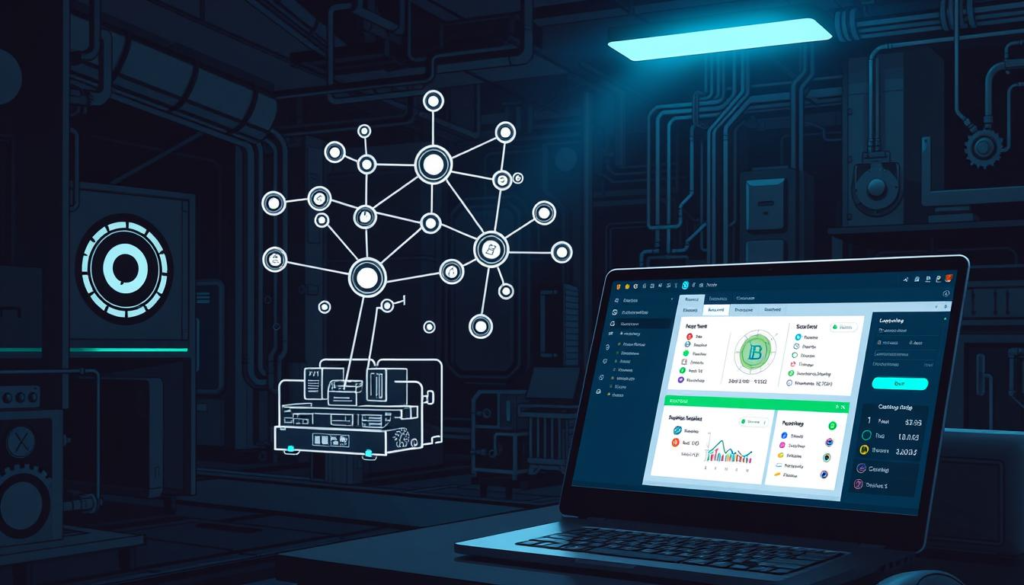
What is Ledger Live?
Ledger Live is a tool for Ledger Nano S and Ledger Nano X users. It allows you to manage accounts, install coin applications, and see all your balances in one place. By integrating with Ledger Nano, it enables you to approve transactions and connect with supported blockchain networks, either on your computer or mobile.
This application is also in charge of updating your device’s firmware and the coin apps. Setting up Ledger Live properly makes it easier to link to services and dApps. It also helps in having your device recognized immediately.
Frequent Error Messages
Users often come across errors like a “retrieving” message that doesn’t stop or missing device screen prompts. On Windows 10, using browsers like Google Chrome or Microsoft Edge might show connection errors once a Ledger device is connected.
When dealing with account setups for services like Flow Port, you might see a message like “The account creation request is being processed.” but then it fails to proceed. Usually, this indicates an issue on the service’s side, not with Ledger Live or its setup.
Reasons for Connectivity Issues
Many things can prevent a stable connection between your computer and the wallet. A significant issue for Windows 10 users is a change in Chrome that affected USB connections, disrupting how Ledger Live connects over WebUSB in Chromium browsers.
Out-of-date firmware or coin applications can also be a problem. If the Flow app or your device’s firmware is old, you might not see necessary prompts. On the Nano X, having Bluetooth on can interfere with USB connections. Weak USB ports, running Ledger Live and a browser at the same time, or temporary service issues can also hinder device management.
Troubleshooting Steps for Ledger Live Errors
Having trouble with wallets not syncing or accounts not loading? A clear plan is key. Begin with easy Ledger Live fixes, then check cables, ports, and software updates. Make your Ledger Live neat for easy connections and smooth device management.
Basic Troubleshooting Techniques
If you’re using Windows 10 and your Ledger isn’t seen by Chrome or Brave, there’s a fix. Go to chrome://flags#new-usb-backend and turn “Enable new USB backend” to Disabled. Restart the browser and try connecting your Ledger again. This step can fix issues that started with Chrome 87.
Before you use a web service, open the right app on your Ledger device. For Flow Port, start the Flow app. If your device doesn’t show prompts, check the app and firmware are up-to-date. Pairing these checks with a new Ledger Live download keeps things running smoothly.
Checking Your Device Connections
If you use a Nano X with Windows 10, close Ledger Live before starting a browser session. Turn off Bluetooth on your PC to prevent conflicts, and connect with a USB cable. If it’s not working well, try a different cable or USB port and restart your PC.
Web flows that don’t finish might be delayed on the service end. If “retrieving” hangs, try again later. A steady Ledger Live troubleshooting process helps keep device management smooth.
Updating Ledger Live
Ensure your device’s firmware is version 1.6.1 or newer. Also, update your coin apps to their latest versions. For Flow, you’ll need version 0.9.5 or above. Always start the specific coin app before connecting to its platform. Check USB settings again if your browser updates, as they might revert.
If creating an account returns you to the sign-in screen with “The account creation request is being processed.”, wait a bit, then try again. For a fresh start, download Ledger Live from the official site. Set it up afresh before reconnecting your services.
Preventative Measures to Avoid Future Errors
Creating a few routine habits can stabilize your finances and save time. Treat upkeep as a key part of your security. Regularly check your device settings after updates. This advice pulls from recent community tips and a thorough Ledger Live review.
Best Practices for Using Ledger Live
Close the Ledger Live app when using a Chromium browser for dApps to prevent conflicts. Always open the correct coin app on your Ledger device before any transactions. If you’re on Windows 10 with a Nano X, use a reliable USB connection and disable Bluetooth when there are problems, then turn it back on once resolved.
If your computer doesn’t recognize the device, try changing cables and ports, then restart your computer. These steps ensure the reliability of your Ledger Live integration, especially when you’re in a hurry.
Regular Software Updates
Update your Ledger’s firmware to at least version 1.6.1 and keep your coin apps current, like Flow app to 0.9.5 or above. If a Chromium update disrupts WebUSB, temporarily disable the “Enable new USB backend” setting. Always reinstall or update Ledger Live from the official source to keep your system up to date.
Set a schedule to check up on your system’s health. This will help you catch small problems early and keep your Ledger Live working smoothly with updates to your browser and operating system.
Community Resources and Support
If you get stuck in sign-in loops or see a message like “The account creation request is being processed.” and it doesn’t progress, there might be a service issue. Look for any status updates and try again later. For quick solutions, community platforms like Discord are useful, and if there’s a problem, reaching out to the admins can help.
For continuing issues, reach out to Ledger Live support and check service status updates, such as those from Flow Port. This approach helps confirm any service interruptions, provides guidance, and keeps your Ledger Live app stable, safeguarding your investments over time.
FAQ
What is Ledger Live?
Ledger Live is an app for Ledger’s wallets like the Nano S and Nano X. It helps manage your crypto by letting you set up wallets, update them, and make transactions. You can also use it to connect to apps online through WebUSB or Bluetooth.
How do I download the Ledger Live app safely?
To download Ledger Live safely, go to Ledger’s official site or use trusted stores. Don’t trust other sites. Check the installer’s security with a checksum. This makes sure you use a safe version.
What are the most frequent Ledger Live error messages?
Users often see errors like stuck “retrieving” screens or missing device prompts. Sometimes, it loops during account set-up. Mostly, these issues are due to browser or firmware conflicts or because the service is down.
Why does my Ledger device fail to connect on Windows 10?
This can happen due to Chrome’s “Enable new USB backend” setting. Since Chrome 87, this might block your device. It can also be because your device’s software or apps are outdated. Sometimes, it’s because the coin app is not running on the device, or there’s a Bluetooth issue with Nano X.
How can I fix WebUSB connection issues in Chrome or Brave?
If you’re on Windows 10, change a setting in Chrome to fix USB issues. Go to chrome://flags#new-usb-backend and set it to Disabled. Then restart Chrome. Remember to close Ledger Live before trying this to avoid conflicts.
What should I check on my Ledger device before connecting to a dApp?
Make sure the right coin app is open on your device. Keep its firmware above version 1.6.1. Apps like Flow need to be version 0.9.5 or newer. Without the right setup, your device won’t confirm transactions.
Conclusion
Ledger Live errors can feel frustrating, but most issues stem from simple causes like outdated firmware, USB conflicts, or browser settings. By following a clear troubleshooting plan—checking connections, keeping software up to date, and using the right coin apps—you can quickly resolve common problems. Rely on official Ledger support and community channels for extra guidance, and make regular updates part of your routine. With these practices, you’ll keep Ledger Live stable, secure, and ready to manage your crypto with confidence.